Activating SuperPlate in Effect Rack
If you haven't already activated your license for SuperPlate, you might be wondering how you'll be able to use SuperPlate in Effect Rack. It's likely that you've inserted Effect Rack on a track in your favorite DAW, but the SuperPlate icon on the right-hand side of the Rack appears to be greyed out. Not only that, but there's a red banner that says "No License", like in the image below:
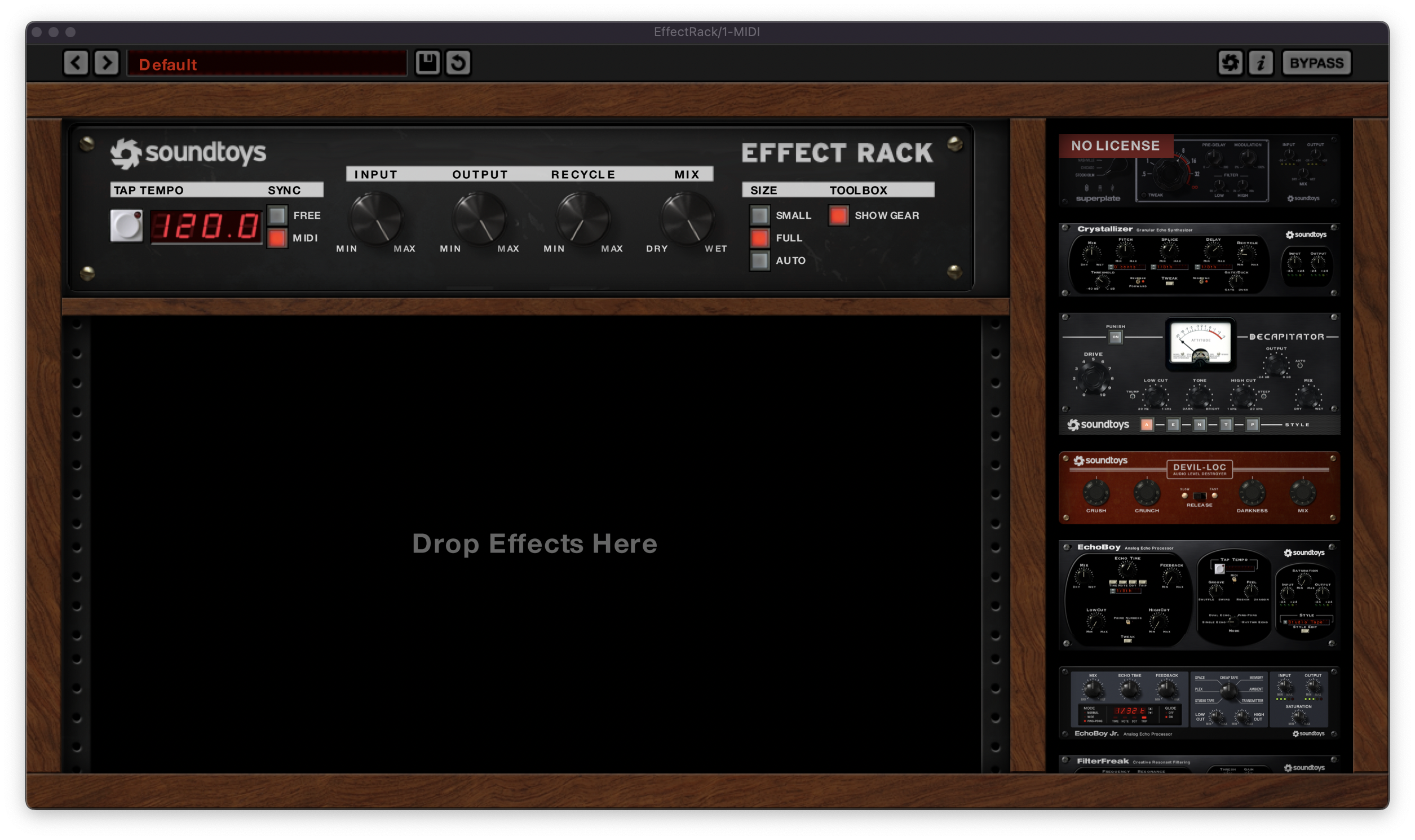
Thankfully, this will be a very easy fix! Here's how we can get SuperPlate activated from inside Effect Rack.
- First, drag SuperPlate from the plug-in list on the right over to the main Rack window on the left.
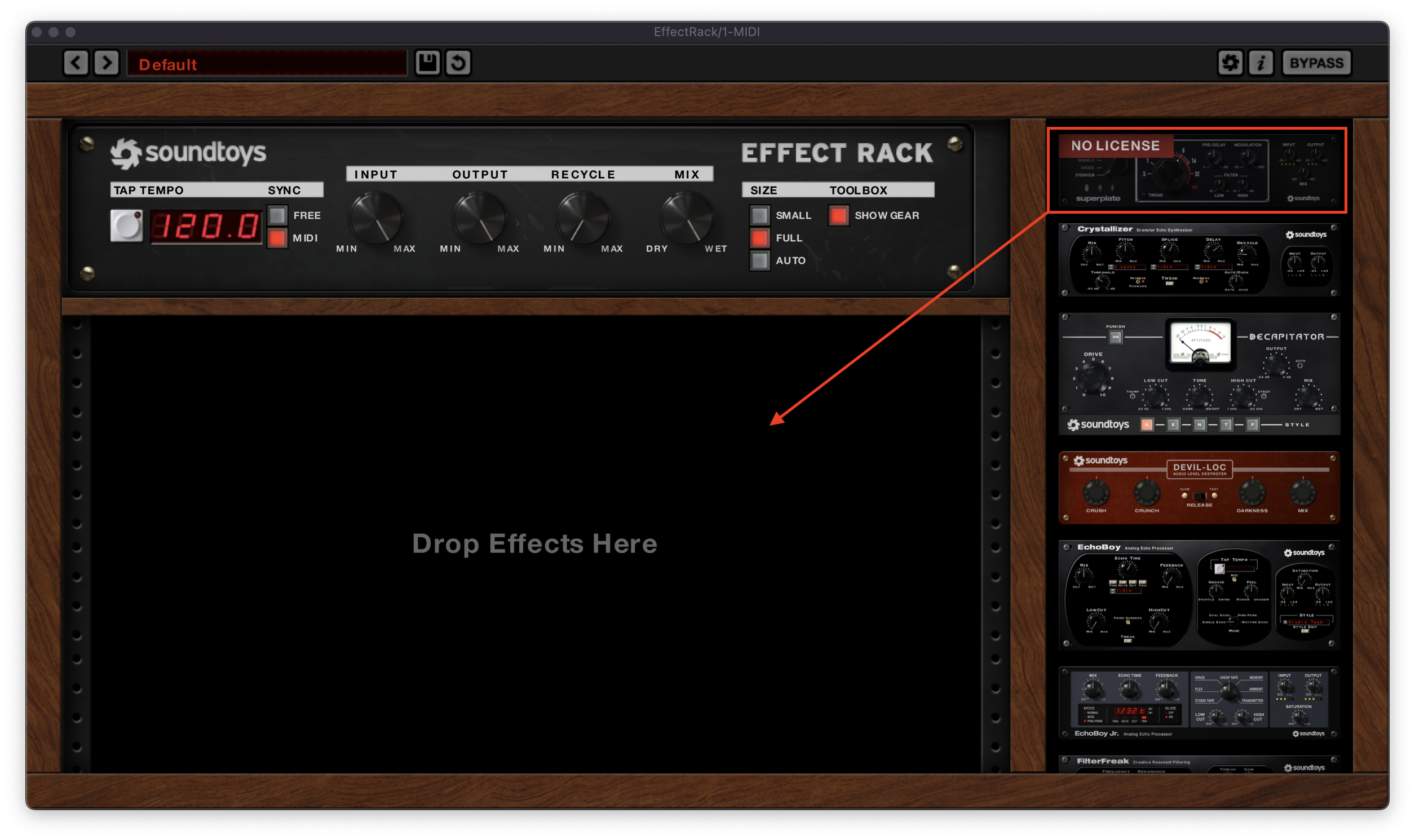
- You'll notice that the bottom of SuperPlate has another "NO LICENSE" warning, along with a prompt to click for more information. Click that text to proceed.
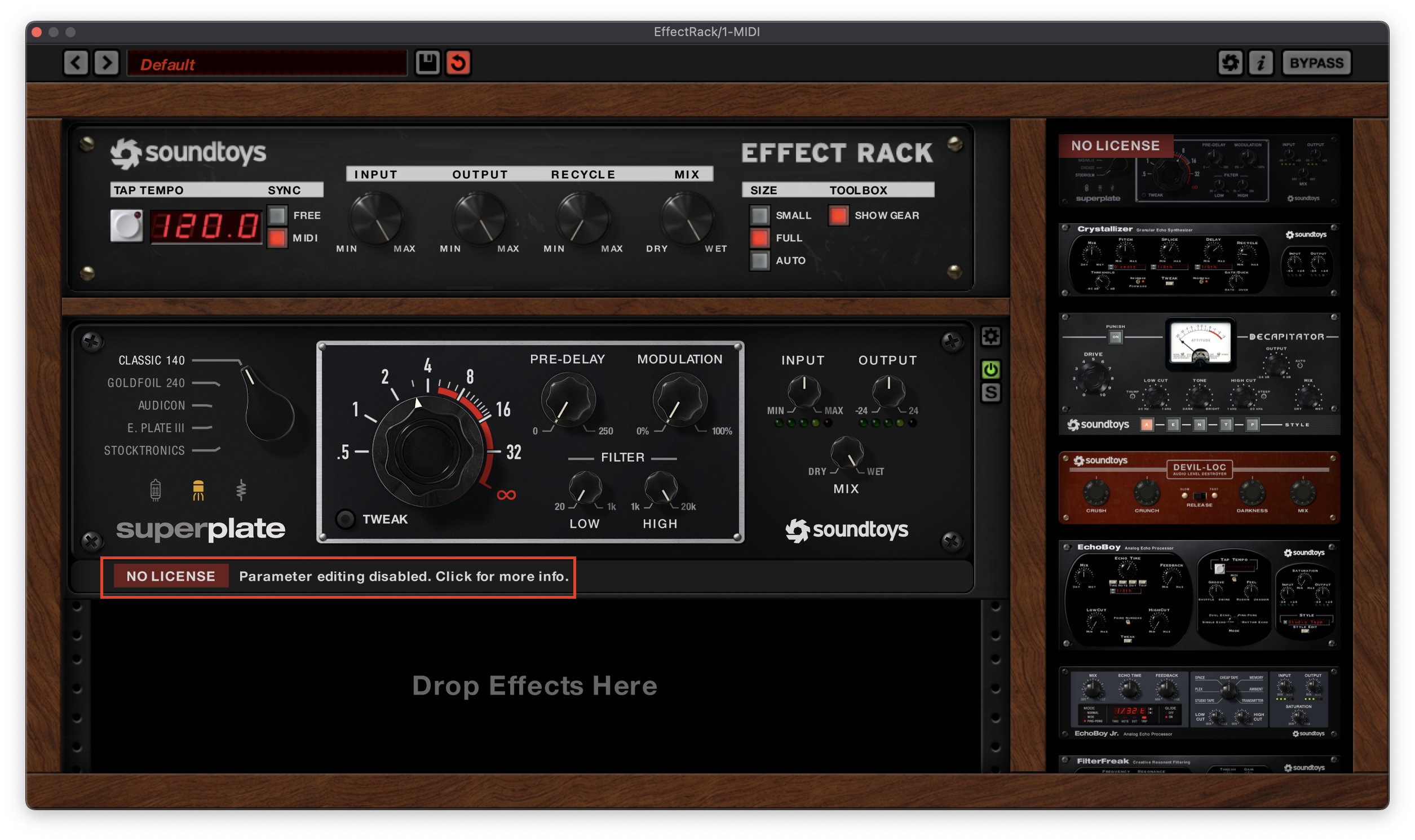
- From here, you can click the green prompt that says "Activate". If you are going to use an Activation Code to activate SuperPlate, proceed to step 4. If you already have a license for SuperPlate in your iLok.com account that has not yet been activated, proceed to step 5.
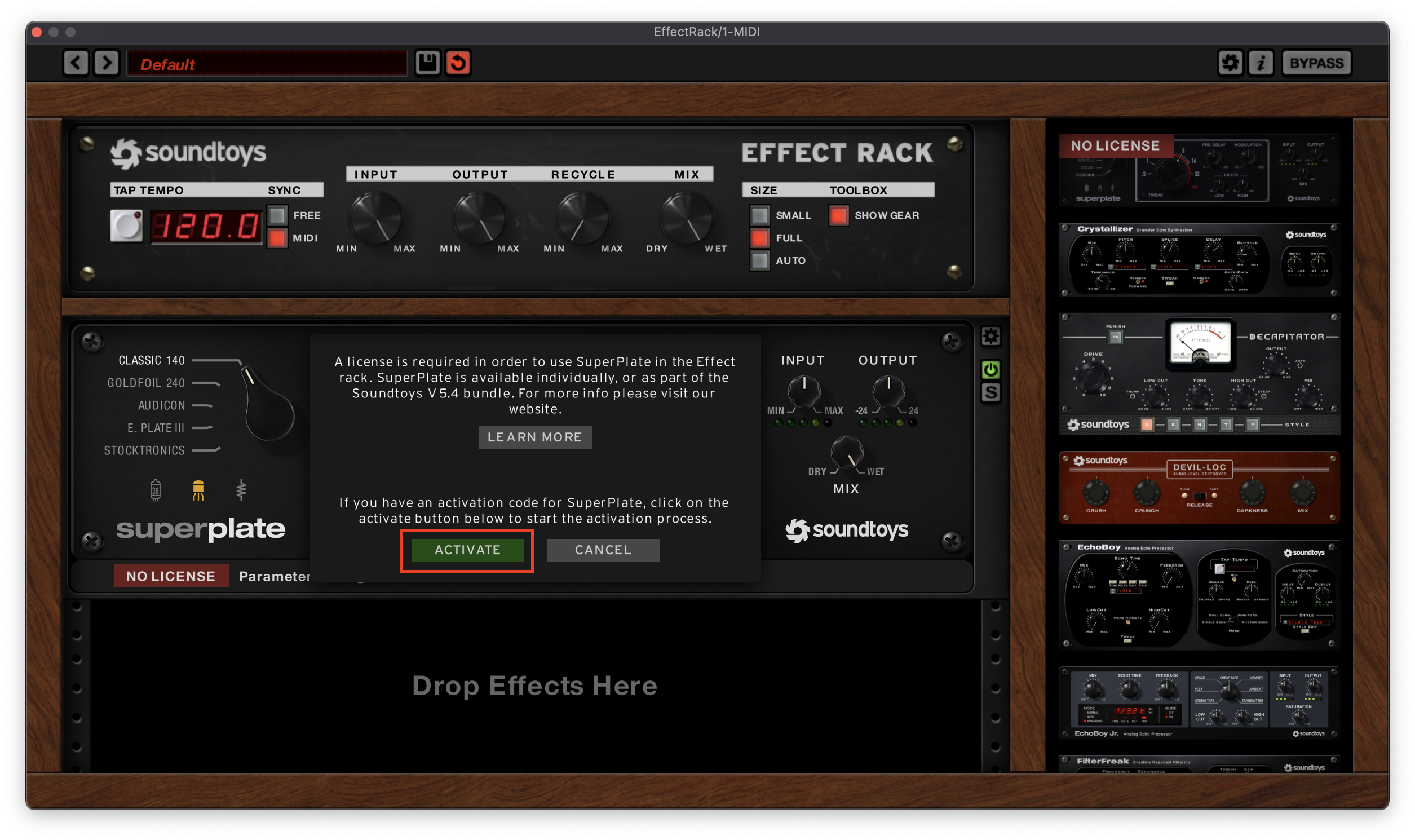
- If you have an Activation Code for SuperPlate that you haven't redeemed yet, enter that Activation Code in the area provided, then click "Next". From there, just follow the prompts to finish the activation process. You can also reference this guide for more assistance on how to complete those prompts.
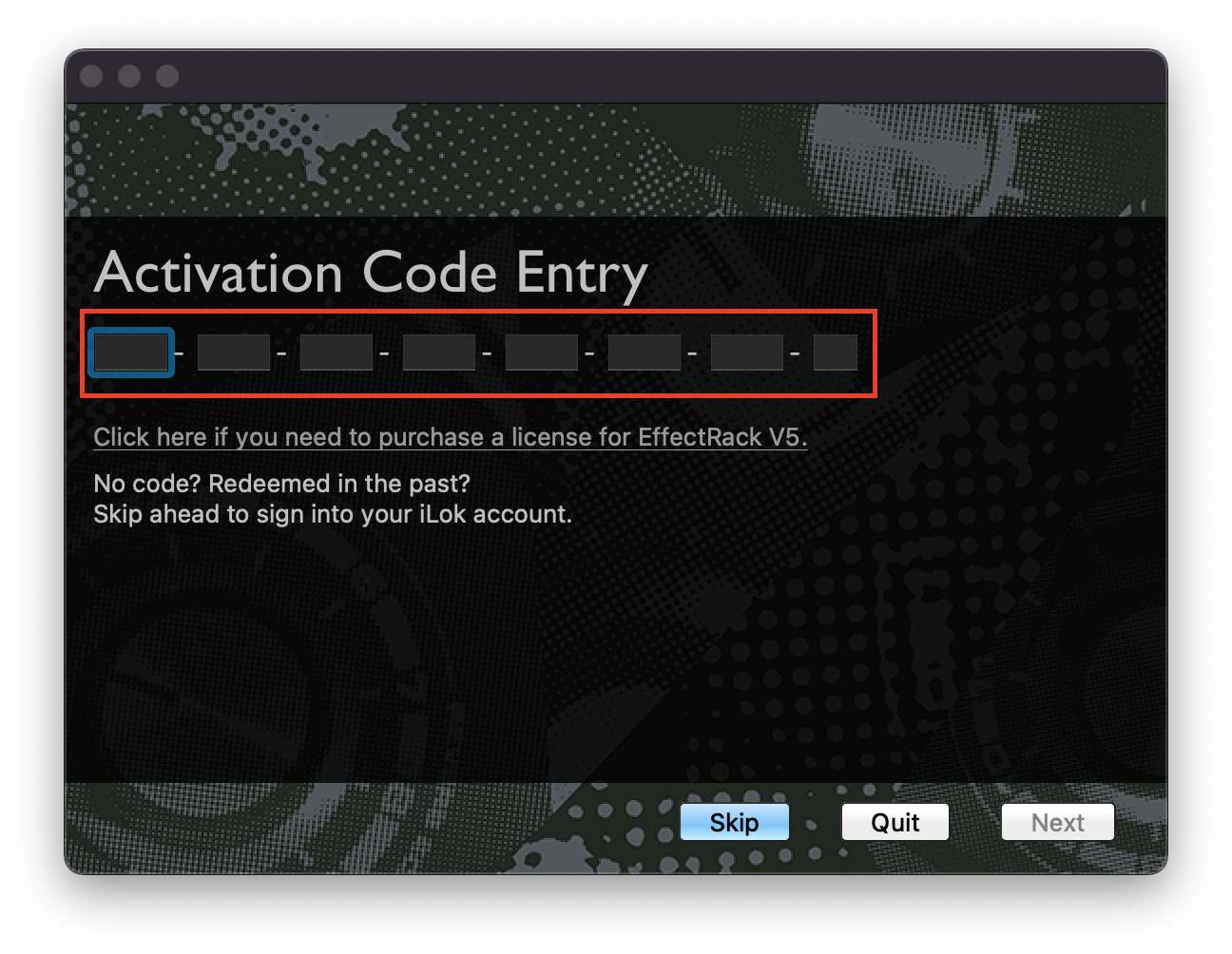
- If your license for SuperPlate is already in your iLok account, you will not use an Activation Code. Instead, click "Skip", then enter your iLok.com account sign-in information. From there, just follow the prompts to finish the activation process. You can also reference this guide for more help on how to activate a license that is already registered to your iLok.com account.
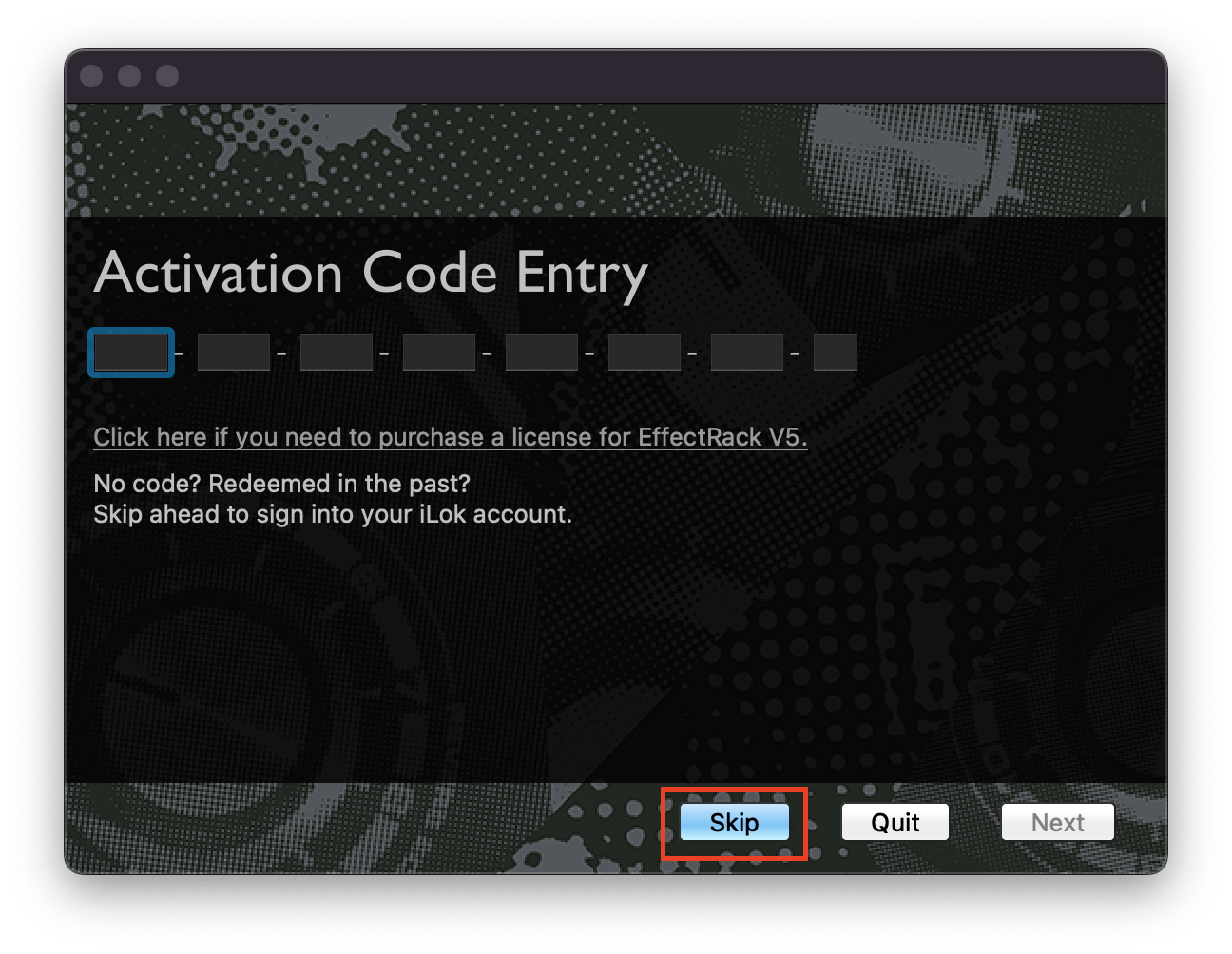
After that, you'll be all set! SuperPlate will be ready to use in Effect Rack, and you can get started mangling reverbs and designing your perfect tone.
