Getting Started with an Activation Code
Activation Code Information
Activation Codes are used to redeem an iLok.com license and can only be used once. If you have an iLok.com account, you can register the license to your account which will grant you management of your activations as well as a second activation. You can redeem a code without an iLok.com account, but you will not be able to use the license on more than one computer.
If you have already used your activation code but do not have it in your iLok.com account, this guide will help you register it to your iLok.com account.
If you do not have any code redemptions left and you're being asked to activate, please submit a support ticket.
Finding your Activation Code
After purchasing a product from our website, you can find your new plug-in's activation code in your Soundtoys account under the My Products tab.

Figure 1: The "My Products" tab of your Soundtoys account will contain your Activation Codes.
You can also find your activation code in your order's confirmation email. We will have sent the confirmation email to the email address you used to make the purchase, and it will contain your activation code as well as a link to download and install your new plug-in.

Figure 2: Your order confirmation email.
NOTE: The activation codes are tied into our purchasing and licensing system, so if you already have an iLok license (meaning your license is already tied to an iLok.com account) we cannot give you an activation code to replace it.
Installation
You can find the download link right by your activation code in the order confirmation email. Alternatively, the download links will be in the My Products tab of your Soundtoys account. Download the installers to an easy-to-access folder on your computer such as "Downloads" or "Desktop".

Figure 3: Download links found in the "My Products" tab of your Soundtoys account.
macOS
Your download file should end in ".dmg". This is a container you will need to open to find the actual installer file called "Install Soundtoys 5.pkg". Double-click this ".pkg" file to start the installation.
Windows
Your download file should end in ".exe", and you can double-click this to begin in the installation. We recommend that you use the default installation location, C:\Program Files\Vstplugins, because most DAWs recognize that automatically. If you know how to set up plug-in paths in your DAW, you can choose a custom location. If you get a message about already having an installation on your computer, you can ignore that because that actually just refers to the iLok License Manager.
Now that you have Soundtoys installed, there's just one more step!
Activation
This information is important, so we will reiterate it. You can choose to use your Activation Code with an iLok.com account or continue without one. We highly recommend using an iLok.com account with your activation code because it will give you control of your activations, give you access to a second activation, and give you access to your installers in your Soundtoys account.
If you register this without an iLok.com account you will NOT be able to put it on a second computer. You CAN choose to register your anonymous license to an account later if you'd like to.
With an iLok.com account
The best way to do this with an iLok.com account is to use the iLok License Manager. Follow along with the animation below or check out this article for step-by-step directions.

Figure 4: Redeeming your activation code with the iLok License Manager
Without an iLok.com account
This can only be done through the Activation Window, which should appear after you install the plug-ins and open your DAW. Depending on your DAW you may have to try to insert them on a track to get the activation window to pop up. If you have trouble getting the window to appear, please check this article out first: Why aren't my plug-ins appearing in my DAW?
Follow along with the animation below or check out this article for step-by-step directions.

Figure 5: Redeeming your activation code without an iLok.com account
TROUBLESHOOTING:
If you have any trouble following instructions in this article, you can submit a support ticket here. Please provide as much info as possible (order number, activation code, account & purchase email, and/or iLok.com account User ID) so we can help you out most efficiently.