How to register your licenses to your iLok.com account
This guide only applies to users who used a 30-digit Activation Code without registering it with their iLok.com account, meaning you can't use a second activation or find it your Soundtoys account.
It's easy to fix this, but it will only work on the computer which the Soundtoys plugin is working on. If that computer is broken or inaccessible, you will need to contact Support.
Taking Ownership
Follow these steps on the computer you used to set up your Soundtoys license to get it into an iLok account:
- If you don't already have one, please create a free iLok.com account before continuing.
- Open up the iLok License Manager application on your computer, then sign in to your iLok.com account. The application should already be installed if Soundtoys is installed, but if you can't find it, you can download the installer here.

- After signing in to your account, navigate to the Local tab and click on your computer's name to highlight it.

- Your Soundtoys licenses should be located in the main window on the right. Once you find them, Right Click to open the dropdown menu, then select Take Ownership.

- A confirmation popup window will appear - click OK to finish the process.

- You're done! Your license is now in your iLok account.

NOTE: If you can't find your Soundtoys products in the main window on the right, make sure that you've selected your computer's name in the Local tab on the left. It's crucial to make sure you are on the computer the plugin is already working on.
After taking ownership, you can find the installers in your Soundtoys account, and get started with activating on a second computer.